Job Seekers
How it works for Job-seekers (Security officers etc.) and
Security Managerial personal.
- How to Register:
To start using and benefiting from our Security Industry dedicated Job portal, we invite YOU to register with us first.
Please follow step by step slide instructions below.
Step 1. Click “Register” as shown on the top right corner.
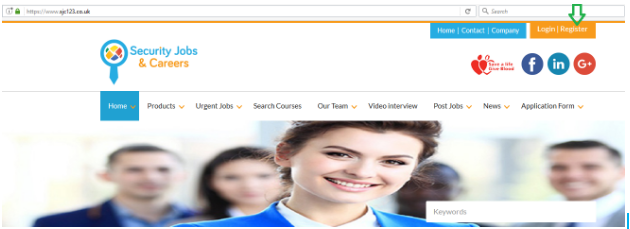
Step 2. Select the appropriate user group a shown below.
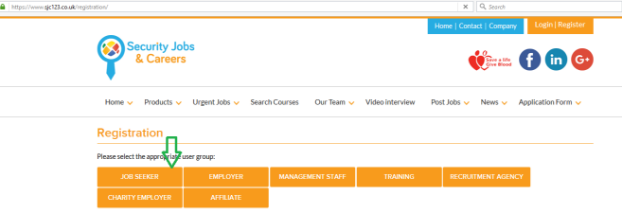
Step 3.1. Complete the Registration form with the requested details
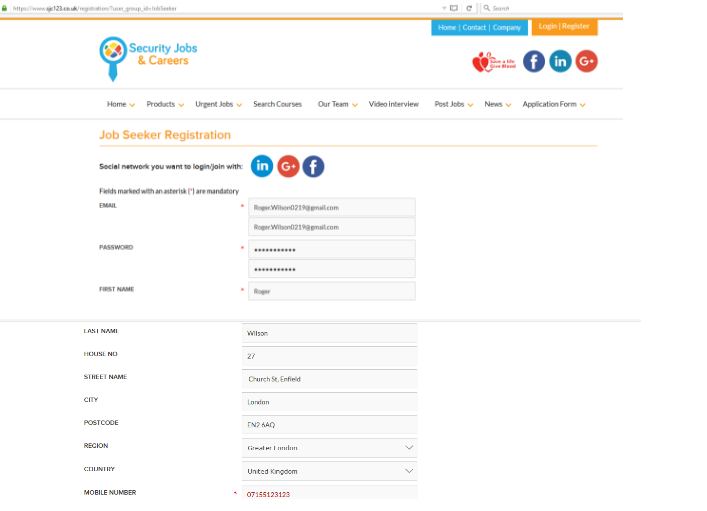
Step 3.2. Choose several Job Categories you would like to be seen under when your Profile is searched by Employers
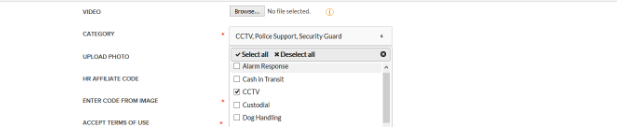
Step 3.3. Please upload your best picture so that your Profile will stand out in front of Employers.
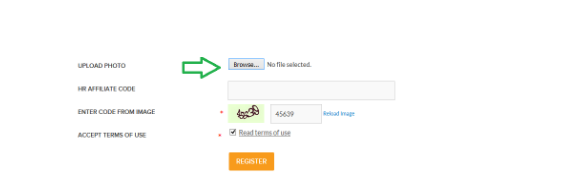
Step 4. After you click “Register” (refer to the previous slide). You will land on the below page prompting you to check your e-mails to be able to verify your e-mail and activate your account.
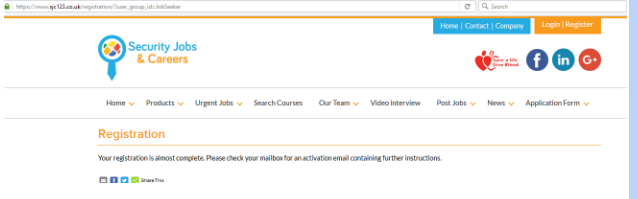
Step 5. Check your Mailbox. You will receive 2 e-mails.
The first one is to confirm your subscription to our jobs alerts and newsletters; and another one, very important, to activate your Account/ Dashboard with SJC. It is crucial to activate your account to be able to use all our FREE features designed to make your search for jobs effective.

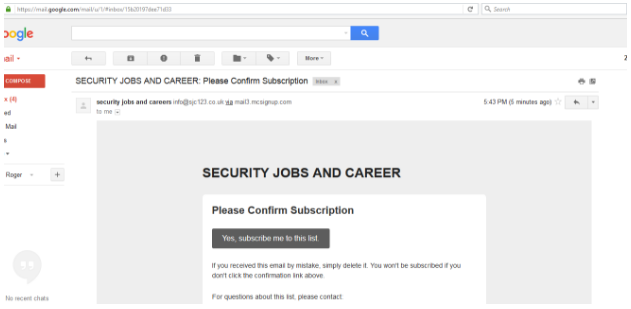
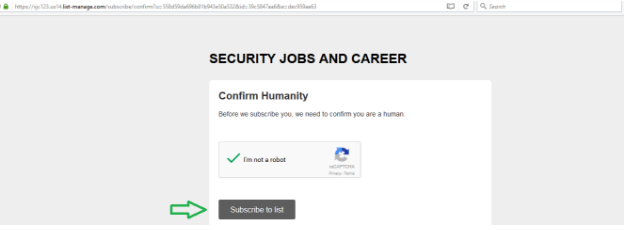
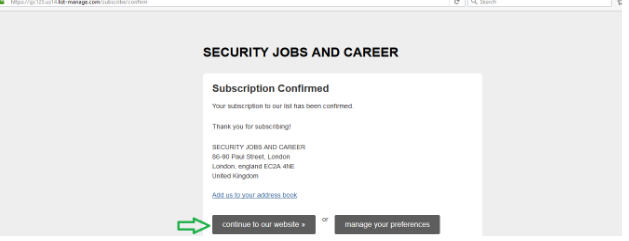
Step 6. By continuing to our website, you will lend on our Home Page. Now you are ready to Login. However, we would advise to go back to your second e-mail to activate your Account/Dashboard first.
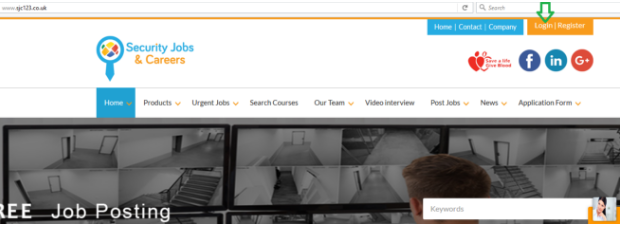
Step 7. To activate your Account/ Dashboard on SJC, please open your second e-mail and click on the link below.
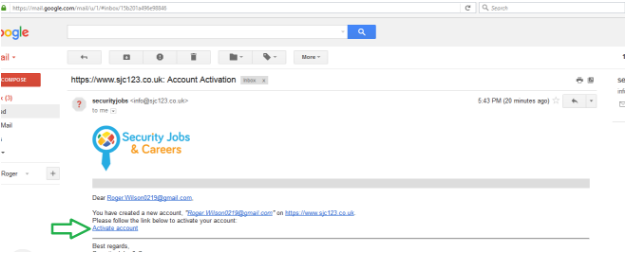
Step 8. Congratulations. After activating the link above you will lend on your personal page (as per below), called My Account/(Dashboard). This is where you can add your CV etc. to be visible to actively searching Employers.
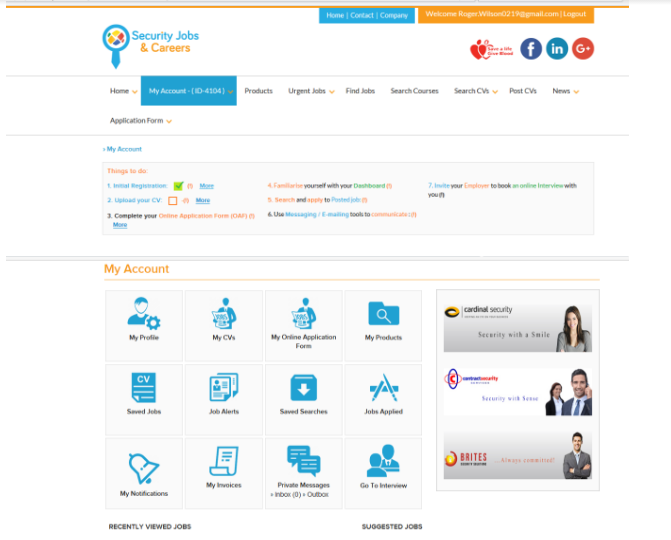
- How to upload your CV:
Step 9. To help you to finish your Profile that will stand out in front of actively searching Employers, we have come up with “The Things to do” for you. Explore all the (!) and the more sections.

Step 10. Go to “My Profile” to complete your initial registration. Add missing address info and/or upload your Picture if it hasn’t been done during Step 3. Remember to Save any changes. (Your Picture will be visible to registered Employers after Admin approval, normally within 12hrs)
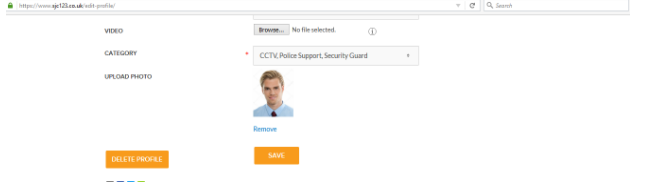
Step 11.1. Go to “My CVs” to upload your CV. This step is very important, as only candidates with uploaded and activated CVs will be visible to actively searching Employers. This ensures guaranteed exposure!
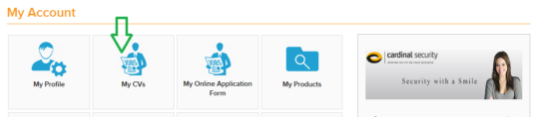
Step 11.2. Click on Add CV as per below.
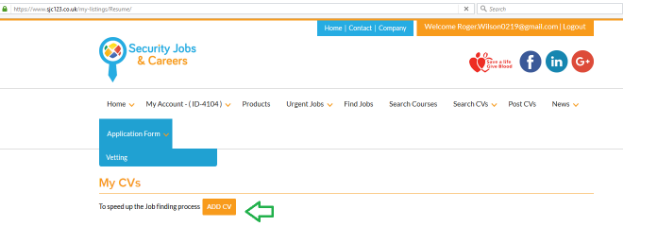
Step 11.3. This system provides you with multiple CV options if you like, (though for majority of cases one CV is enough). For each CV, and especially if it is going to be only One, you need to think of a good title, f. ex. “Experienced Security Officer with DS/CCTV licence ready to start asap”. Choose job categories for this CV (max 5).
Important: If you want your Profile always to be on the front pages, you can always add a new CV with a slightly changed title and new job categories. (Remember to activate it).
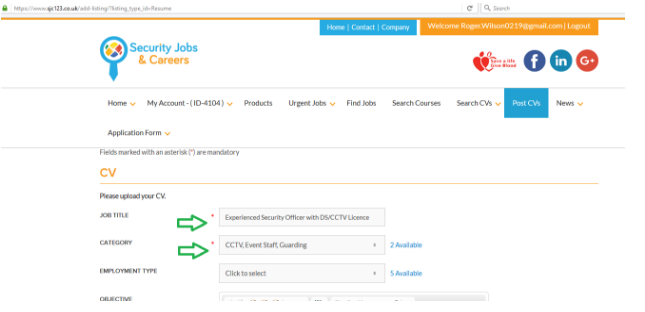
To stand out more, let Employers know about your Objective too. (See above)
Step 11.4 You can choose up-to 5 employment types for each CV.
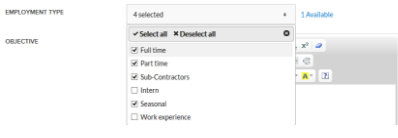
Step 11.4. Please attach your CV here.
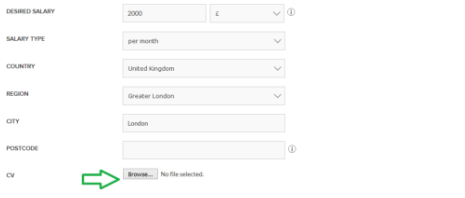
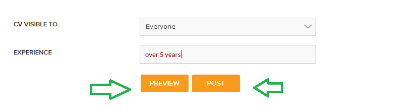
Step 11.5. See “Preview” page below. (Your picture will be visible to Employers after our admin staff has approved it, normally within 12 hrs).
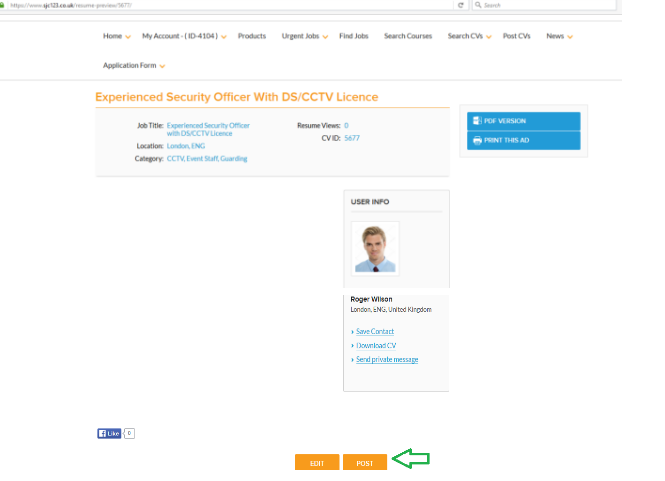
Step 11.6.1 “Post” page. If you are happy with your CV page, please remember to click “Post” (as per above) to be able to make your profile visible. If you forgot to do that after Initial Preview, please go to “My CV” page as shown below.
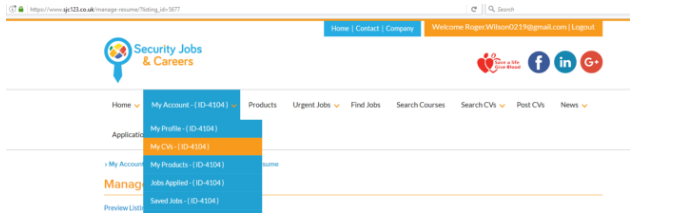
Step 11.6.2. Here you can activate, view and edit your CV profile.
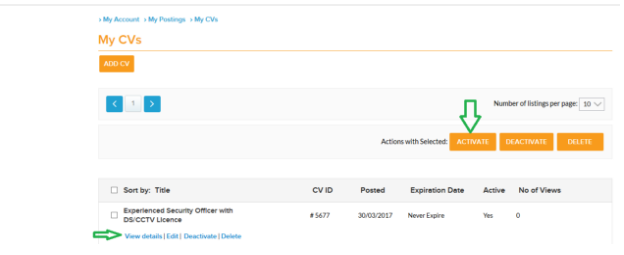
Step 11.6.3. After CV activation, see below an example of how your posted CV profile will be seen by actively searching Employers.
Important: If your CV profile was created but you forgot to activate/post it, it won’t appear in front of Employers at all.
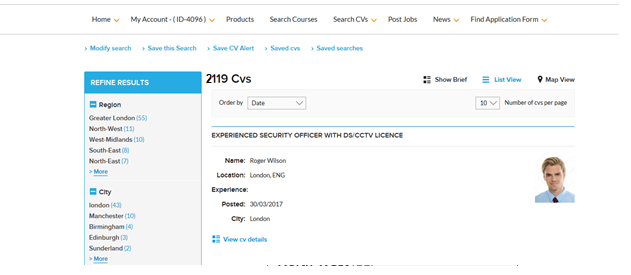
Step 12. To go back to your Dashboard at any time, please choose My Account from the drop-down menu.
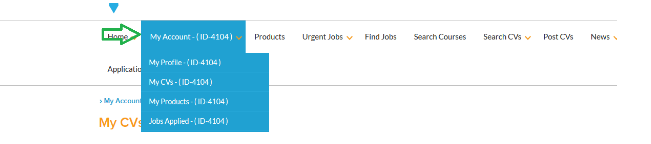
- How My Online Application Form/ or Inbuilt Security CV works
Step 13.1. Your own CV is very helpful to create a first good impression.
However, to speed up your hiring process, we would recommend to start building our custom-made Security CV by clicking on My Online Application Form (OAF) as soon as you can. You can do it gradually, however once done to 100% (your 5-year employment history (with no Gaps), Referee details etc.), it will always stay with you here for any future employer to see you as a Ready to Go candidate. They will be able to forward this file in PDF or csv to their Vetting companies within minutes. Even if after some time, let’s say after 3 months, you decide to change your employment, take on another part-time position or take part in the events work with a different security company, all you would need to do is to edit the Employment Section with the new details of this 3-month period, and your updated OAF is ready to be picked up by your second Employer and so on.
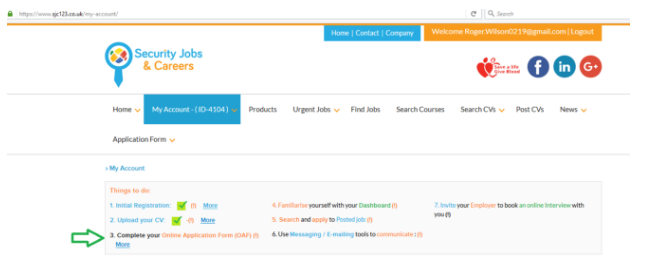
For more details about OAF and your benefits to have it completed asap, please click on More, as on the slide above.
Step 13.2. To set up this custom-made security CV = OAF as part of your Profile, go to My Online Application Form (OAF) as shown below.
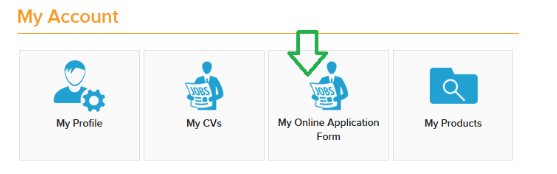
Step 13.3. This product “ Post My OAF” is FREE, however the system will prompt you to complete the purchase for £0.00.
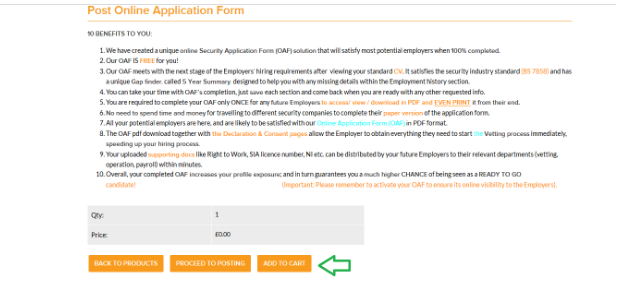
Step 13.3. Please follow the instructions as shown below.
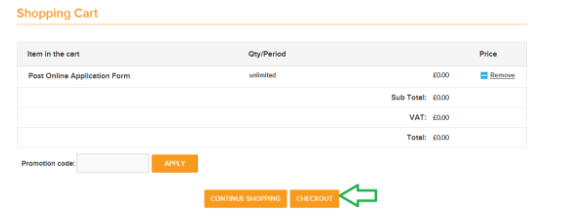
Step 13.4. Please follow the instructions as shown below.
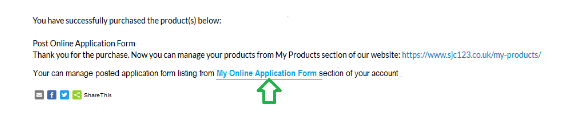

Step 13.5. Now, take a deep breath and start building up your OAF profile, after all you need to do it only once. You can do it gradually, just remember to save each section.
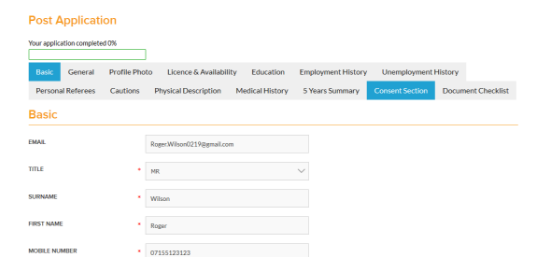
Step 13.6. If you want all actively searching Employers to see that you have already started building it, then you should activate it asap, (just in the same way as you did it previously with your own CV).
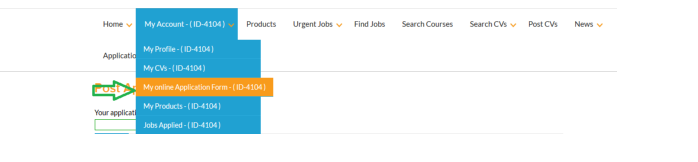
Step 13.7. Follow the instructions below on how to activate your OAF. (Please tick the box first)
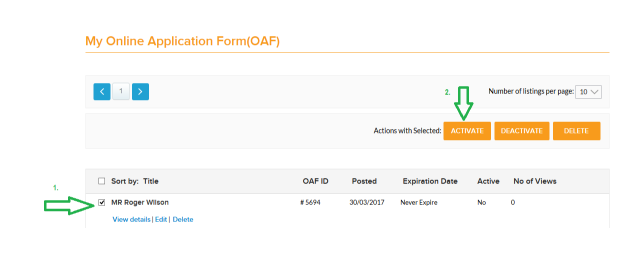
Step 13.8. After OAF activation, see below an example of how your activated/posted OAF profile will be seen by actively searching Employers now. (Compare with Step 11.6.3.)
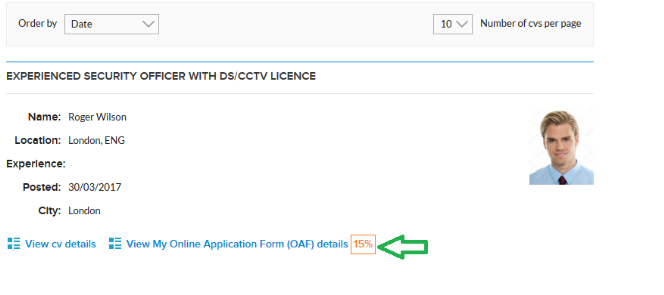
Step 13.9. Every time when you are ready to complete another section, please go to “My OAF” and click “Edit” as shown below.
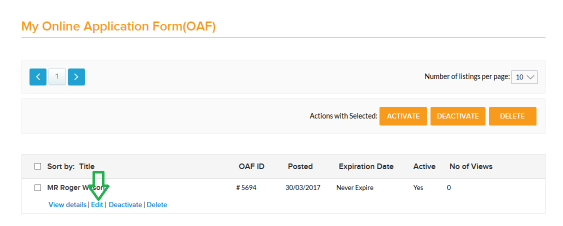
Step 13.10. You can also click on “View details” to see how a printable version will look like. Your Employer may be in touch with you to request you to complete it as soon as possible, once it will be agreed between you and them that you are a suitable candidate, and they need to start your vetting immediately.
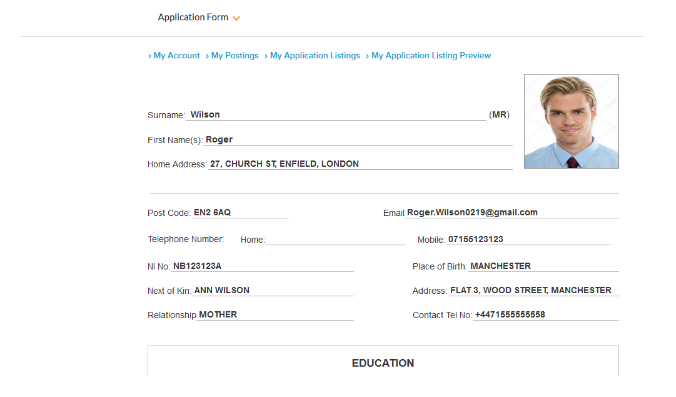
- How to search and apply to Posted jobs.
Step 14. To search and apply to Posted Jobs, please follow the instructions on your Dashboard.
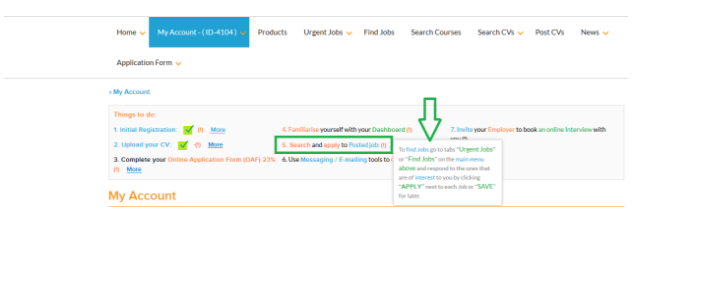
For any further support please e-mail us at info@sjc123.co.uk

